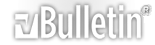All the following commands require a BotServ bot to be on the channel.
Note: Since the introduction of new services featuring fantasy commands, all commands of the syntax /msg ChanServ COMMAND #YOURCHANNEL [PARAMETERS] will become .COMMAND [PARAMETERS]. All commands that are available in /msg ChanServ HELP can be used in-channel EXCEPT identify, for obvious reasons.
- Channel Status Commands
Giving/removing modes to/from a user or yourself if nick is not specified, requires you to have sufficient access on the channel:
- Voice + (+v)
.voice nick
.devoice nick - Halfop % (+h)
.halfop nick
.dehalfop nick - Op @ (+o)
.op nick
.deop nick - Protected/Admin & (+a)
.protect nick
.deprotect nick - Owner ~ (+q)
.owner
.deowner
Note: Requires ownermode to be enabled.
- Kicking & Banning Commands
- Kicking a user from the channel via Bot-/ChanServ with an optional reason:
.kick nick reason
or
.k nick reason - Kicking and banning a nick from the channel via Bot-/ChanServ with an optional reason:
.kickban nick reason
or
.kb nick reason
- Access Commands
- Viewing the channel's access list, optionally you can view the access level of a particular nick or list entry only:
.access list nick|number - Adding a nick to the access list:
.access add nick level
Default levels: (3 = voice (+), 4 = halfop (%), 5 = op (@), 10 = protected op/admin (&)) - Deleting a nick from the access list:
.access del nick|number - Clearing the access list:
.access clear
- Akick Commands
- Viewing the channel's akick list, optionally you can view the akick entry of a particular nick or list entry only:
.akick list nick|number - Viewing the channel's akick list, more detailled than .akick list, optionally you can view the akick entry of a particular nick or list entry only:
.akick view nick|number - Adding a nick or usermask to the akick list with an optional reason:
.akick add nick|usermask reason - Deleting a nick/usermask or list entry from the akick list:
.akick del nick|usermask|number - Clearing the channel's akick list:
.akick clear - Enforcing an akick on users matching an entry on the akick list who is currently on the channel:
.akick enforce - Setting a permanent channel ban for an akicked usermask:
(If someone tries to remove the ban it will automatically be set again.)
.akick stick usermask - Removing the stick, the ban will be allowed to be removed again.
.akick unstick usermask
Note: This does not remove the akick.
- Others:
- Checking when a user was last seen on the channel:
.seen nick
Note: The specified user has to be on the channel's access list. - Viewing information about the channel:
.info - Viewing more detailed information about the channel:
.info all
Note: Requires founder status by default.
If you have a BotServ bot on your channel but these commands still don't work for you, assure that fantasy mode is enabled:
/msg botserv set #channel fantasy on