What is Identd?
Simply put, Identd is an internet protocol that helps identify the user of a particular TCP connection. If you would like to read up the details, please refer to RFC 1413.
Why do I need to enable Identd?
Usually it's not mandatory to enable Identd; however, due to some abusive users from certain ISP's or IP ranges, we require the users from those ranges to enable Identd.
How do I know if I already have Identd enabled and working?
After you have connected to the network, type the following command:
The first line should read something like this:
Code:
nick is ~whoami@12.34.578.89 * I am who I am
"~whomai" is the part you want to pay attention to. With the tilde (~) there it means you do not have your Identd enabled or it's not working, otherwise there will be no tilde.
How do I know if I am required to enable Identd?
You will see a message similar to the one below when you attempt to connect to the network:
Code:
-irc.servername.net- *** Banned Temporary K-line 43200 min. - [nick] Due to consistant abuse from this subnet, users are now required to install identd on their computers. (2008/9/11 11.17)
How to enable Identd?
If you have a direct internet connection, which means you're not behind a router/hub/firewall:
- You just simply need to enable it in your IRC client's Option. Take mIRC for example, go to Options > Connect > Identd > check "Enable Identd server" box and fill in the "User ID" field with valid characters (i.e. alphabets, numbers, underscore, hyphen). This procedure should be somewhat similar in other IRC clients.
If you share or firewall your internet connection, such as sharing a DSL/cable connection among multiple PCs, or connecting through a proxy/hub/router, or running a software firewall program (including the one built into Windows), you will need to enable Identd in your IRC client, plus:
- Wireless or Hard wired Router/Hub: This depends on how your LAN is set up. If each machine on your LAN has a real IP address visible to the internet then all you need to do is ensure that port 113 is open on your router and each machine runs an IRC client with built-in Identd server. If you have only a single IP address and your router performs NAT (Network Address Translation), you will need to designate one PC on your network to run an Identd server and create a static mapping on your router to direct all traffic on port 113 to that machine, which is also known as port forwarding. For example, if you want to enable Identd server for the PC with internal IP 192.168.0.2, then make sure to forward port 113 to that IP. Notice that internal IP can change from time to time after you restart your PC or router.
- Windows or other Software Firewall: Open port 113 (TCP) and allow connections inbound and outbound. Users of Zone Alarm may need to grant their IRC client rights to "act as a server" in order for Identd to work properly.
- Hardware Firewall: Same as software firewall, however if you are on a corporate or educational LAN, it's most likely that you do not have access to it. You will have to contact your system administrator for assistance in such case.
- Proxy Server: If you run a local proxy server (wingate, Socks4 or Socks5) you will need to ensure that the machine running the proxy also has an Identd server installed and working. It needs to receive and respond to requests from the internet on port 113. Running an Identd server on the client PC will not work, it connects via the proxy which will intercept any Identd requests sent from the servers to your network. If you have difficulty doing this, please contact your vendor's technical support department for assistance. If you are forced to connect via a public proxy or one supplied by your ISP and it does not support Identd, you will need to contact the administrator of that system for help.
Note: Linux users who cannot get identd working may instead download http://www.guru-group.fi/~too/sw/releases/identd.c
After compiling run ./identd wantedident
Why am I still akilled/klined/banned from the network even though I have Identd enabled?
Some ISP's block Identd requests for certain reasons. If you are sure that everything on your side is configured correctly, please contact your ISP's technical support department for assistance.
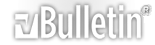





 Reply With Quote
Reply With Quote