So you managed to register a channel, but didn't get the results you were expecting? Where's my ~ mark? Why can't I give the & prefix to my trusted users? And most of all... what is this crazy XOP business, anyway? I can't add users with numerical access levels anymore!
These seem to be the most common questions among our users who have registered a channel for their first time, so this post is here to guide you through the process to get what you were expecting.
Ownermode and Protectmode
To get these modes (owner = ~ / protect = &) enabled on your channel:
-ownermode: /msg ChanServ set #channel ownermode ON
-protectmode: /msg ChanServ set #channel protectmode ON
Using the XOP system:
The XOP system is the default form of access on Rizon. This gives the + level to every user listed as VOP, the % level to every user listed as HOP, @ level to every AOP user, and finally, the & level to every SOP user. The XOP system only sets 4 fixed levels and makes for simple channel management. For more advanced channel management, see ACCESS below.
To look through the access list to see which user has what level, type:
/msg ChanServ access #channel list
To add a user as a VOP:
/msg ChanServ VOP #channel ADD nick
By adding a user as a VOP, they will get voice (+) status in the channel upon entering it, and will be able to chat in the channel even while the channel is moderated (channel mode +m).
To add a user as a HOP:
/msg ChanServ HOP #channel ADD nick
By adding a user as a HOP, they will get halfop (%) status in the channel upon entering it, and will be allowed to kick/ban all users that have halfop status or below. They will also be able to give voice (+) and halfop (%) to other users, as well as taking it away. However, if the channel is set to paranoia (channel mode +p), they will not be able to kick other halfops, or fiddle around with +h/-h. They also have the power to set the channel topic, even if channel mode +t is set.
To add a user as a AOP:
/msg ChanServ AOP #channel ADD nick
By adding a user as an AOP, they will get op (@) status in the channel upon entering it, and will be allowed to kick/ban all users that have op status or below. They will also be able to give voice (+), halfop (%), as well as op (@) to other users, and also have the power to take the mode away.
To add a user as a SOP:
/msg ChanServ SOP #channel ADD nick
By adding a user as a SOP, they will get protectop (&) status in the channel upon entering it, and will be allowed to kick/ban all users that have op status or below. They will also be able to give voice (+), halfop (%), as well as op (@) to other users, and also have the power to take the mode away. Additionally, protectops cannot be kicked from the channel, unless the kick is from the channel owner. SOP's can also modify the akick list (/msg chanserv help akick)
Important: Every level can add or delete people to levels below them, so a SOP can add VOP, HOP and AOP's, while a HOP can only add VOP's. The founder can change all levels.
Access settings and adding users to access list using the numerical system:
The numerical level system, or ACCESS, gives more flexibility to the access list as a user with a higher access level (from 1-9999) has dominance over another user with a lower access level with complete disregard for the level prefix XOP. If you'd like to get rid of the XOP system in your channel altogether and change to the numerical system, all you must do is enter:
/msg ChanServ set #channel accesstype access
Adding a user to the access list: /msg ChanServ access #channel add nick level
Default Levels
- voice = 3 (+)
- halfop = 4 (%)
- op = 5-9 (@)
- protect / s(uper)op /admin = 10-9999 (&)
To view a list of access settings that can be modified: /msg ChanServ help levels desc
To view the current levels list: /msg ChanServ levels #channel list
Changing required access level: /msg ChanServ levels #channel set type level
Disabling a function (setting the function accessible to the founder only) : /msg ChanServ levels #channel disable type
Resetting default levels: /msg ChanServ levels #channel reset
How to give auto-voice to all users joining the channel (XOP must be disabled for this to work!) : /msg ChanServ levels #channel set autovoice 0
How to get a BotServ bot in your channel:
Start by looking through the botlist for any specific bot you want assigned: /msg BotServ botlist
Once you find one that you like, assign it with: /msg BotServ assign #channel botnick
There are many other channel modes you can set, feel free to take a look.
There are all sorts of neat and useful things that can be done with ChanServ. To learn more, type /msg ChanServ help
Regarding the addition of Trivia/Quotes in your channel, take a look at this thread.
Regarding the addition of Syntax in your channel, take a look at this thread.
Along came a new form of access with the updated services - the FLAGS system. Take a look at this thread for more information on it.
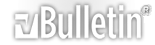



 Reply With Quote
Reply With Quote